Windows Vista Direct Download Links
Windows Vista used to be available for public download on servers
owned by Digital River, Microsoft's service provider for e-commerce.
As of February 2015, these downloads have been pulled. "Free" access
to the OS disk images is no longer possible.

This is the fallback solution. If you're not eligible for a replacement disk, you can still buy a new or second hand Windows Vista system, and receive a fresh disk with it. If you have an existing key, you can of course use it with the purchased disk as well, and hence equip two computers with Windows. Windows Vista is available from Amazon in four different editions:
The actual download disappeared from Digital River's servers in February 2015 together with the other Windows Vista downloads.
You will need the three downloaded files (one *.exe and two *.wim files) as well as some zip software such as 7-zip and an iso image software such as ImgBurn.
The following screenshots show the process of creating an English Windows Vista 64 bit iso image on Windows 8.1 32 bit. Other languages and bit editions work exaxtly the same. As you can see, the restriction that 64 bit iso files could only be created on a 64 bit system is no longer valid. Since ImgBurn runs on all Windows systems as well as on Wine, things will be much easier now. Only a few clicks are required.
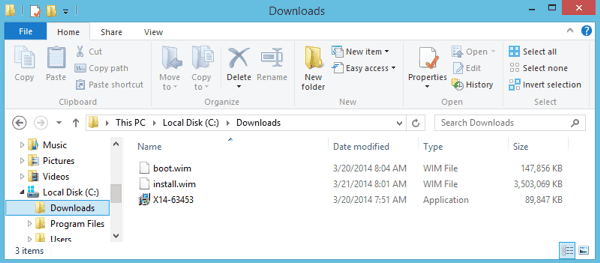
So you start with all three Windows Vista files in one folder. It should look like on the screen shot now. X14-63453 is the setup file for the English Windows Vista 64 bit. The *.wim files come from the same download set. First thing to do, open the *.exe file in 7-zip and extract the contents to some folder on your hard drive.
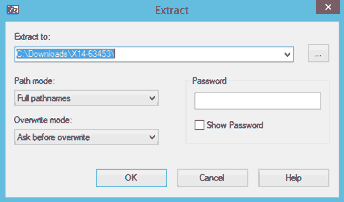
7-zip will create a new folder called "Vista", which is the root folder of the installation DVD. It contains a subfolder named "sources". Now move the two *.wim files into there.
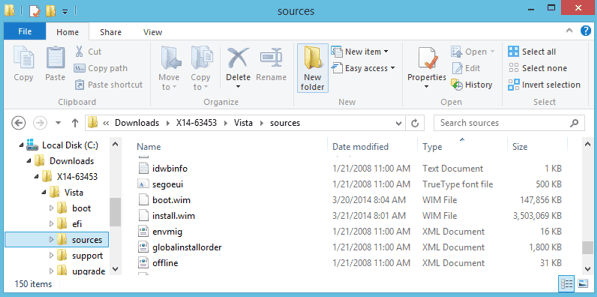
What reamins to be done now is to create the iso image, and/or an installation disk from the new folder with the Vista files. You do that using ImgBurn. Let's look at the screen shot first.
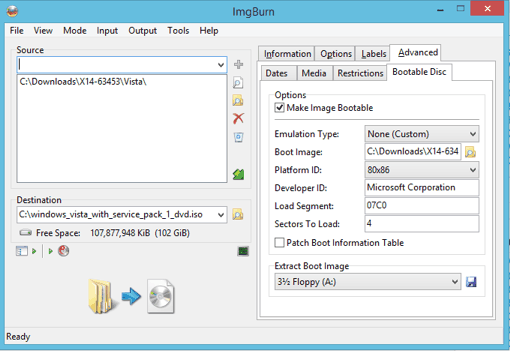
This is the settings screen for ImgBurn. You don't need to change a lot from the default settings. Browse for the "Vista" folder as the source. Choose a file name and a location for the iso file you want to create ("destination"). Then go to the "advanced" tab, and select "bootable disc".
In the options screen for bootable discs, select the check box to make the image bootable. As the boot image, select the "etfsboot.com" file in the "boot" subfolder. Then enter "Microsoft Corporation" as the developer ID. All other settings, please do not change.
So, that was already it, you can trigger burning the disk or creating the iso image now, and ImgBurn will do its thing. ImgBurn will offer you to auto fix some issues like a missing name tag, and the disc type. You can confirm all the auto fixes. After about 5 minutes, your disc or your file is already done.
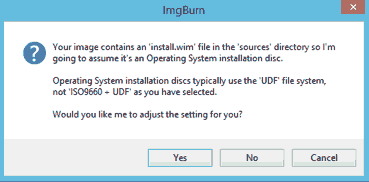
Important Note February 2015
The download servers msft-dnl.digitalrivercontent.net, msft.digitalrivercontent.net and azcdn01.digitalrivercontent.net have been taken down, and all Windows OS downloads have been pulled from the Azure storage.Order a Replacement Disk from Microsoft
If you own a legit Windows Vista product key, Microsoft might send you a replacement disk. A small processing fee applies. Apart from this, Microsoft no longer distributes Windows Vista disks or disk images.Purchase a fresh Windows system

This is the fallback solution. If you're not eligible for a replacement disk, you can still buy a new or second hand Windows Vista system, and receive a fresh disk with it. If you have an existing key, you can of course use it with the purchased disk as well, and hence equip two computers with Windows. Windows Vista is available from Amazon in four different editions:
Download Windows Vista Setup Files
The following table is provided for reference only, so that you know which file name is which Windows version, in case you find some of the files from an alternative download source. The downloads in this table are no longer working.Windows Vista 32 bit
| Product | Language | Download Link |
|---|---|---|
| Windows Vista Ultimate x86 SP1 | Dutch (Netherlands) | VistaSetupPrep.exe (X14-68066.exe) boot.wim install.wim |
| Windows Vista Ultimate x86 SP1 | English (USA) | X14-63452.exe boot.wim install.wim |
| Windows Vista Ultimate x86 SP1 | French (France) | X14-68064.exe boot.wim install.wim |
| Windows Vista Ultimate x86 SP1 | German (Germany) | X15-19134.exe boot.wim install.wim |
| Windows Vista Ultimate x86 SP1 | Spanish (Spain) | VistaSetupPrep.exe (X14-68065.exe) boot.wim install.wim |
| Windows Vista x86 RTM | English (USA) | X13-49114.exe X13-49116.exe X13-49118.exe X13-49120.exe |
Windows Vista 64 bit
| Product | Language | Download Link |
|---|---|---|
| Windows Vista Ultimate x64 SP1 | Dutch (Netherlands) | VistaSetupPrep.exe (X14-68071.exe) boot.wim install.wim |
| Windows Vista Ultimate x64 SP1 | English (USA) | X14-63453.exe boot.wim install.wim |
| Windows Vista Ultimate x64 SP1 | French (France) | X14-68069.exe boot.wim install.wim |
| Windows Vista Ultimate x64 SP1 | German (Germany) | X15-19135.exe boot.wim install.wim |
| Windows Vista Ultimate x64 SP1 | Spanish (Spain) | VistaSetupPrep.exe (X14-68070.exe) boot.wim install.wim |
| Windows Vista x64 RTM | English (USA) | X13-49115.exe X13-49117.exe X13-49119.exe X13-49121.exe |
Windows Vista Ultimate (PRODUCT) RED
This is a collection of screen saver, side bar apps, background images etc. dipping your desktop into deep red, like the red ribbon, indicating solidarity with victims of AIDS/HIV. When properly purchased, a percentage of the proceeds of Vista RED editions goes towards fighting AIDS in Africa. Please don't just indicate your support. Do give! The HIV rate in Sub-Saharan Africa is at an alarming 5%, and even little donations can have great impact there.The actual download disappeared from Digital River's servers in February 2015 together with the other Windows Vista downloads.
| Product | Language | Download Link |
|---|---|---|
| Windows Vista Ultimate (PRODUCT) RED | English (USA) | X15-19965.exe |
Tutorial: Create a Windows Vista installation disk or iso image the easy way
The following instructions work with the former Digital River downloads. You need to have backup files of your downloads if you want to proceed with it.You will need the three downloaded files (one *.exe and two *.wim files) as well as some zip software such as 7-zip and an iso image software such as ImgBurn.
The following screenshots show the process of creating an English Windows Vista 64 bit iso image on Windows 8.1 32 bit. Other languages and bit editions work exaxtly the same. As you can see, the restriction that 64 bit iso files could only be created on a 64 bit system is no longer valid. Since ImgBurn runs on all Windows systems as well as on Wine, things will be much easier now. Only a few clicks are required.
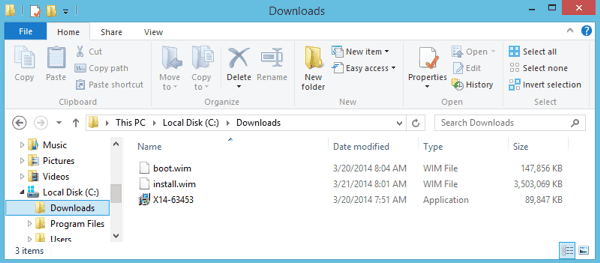
So you start with all three Windows Vista files in one folder. It should look like on the screen shot now. X14-63453 is the setup file for the English Windows Vista 64 bit. The *.wim files come from the same download set. First thing to do, open the *.exe file in 7-zip and extract the contents to some folder on your hard drive.
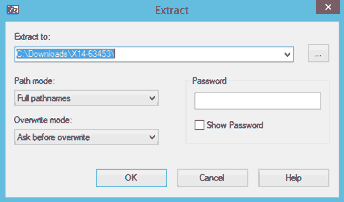
7-zip will create a new folder called "Vista", which is the root folder of the installation DVD. It contains a subfolder named "sources". Now move the two *.wim files into there.
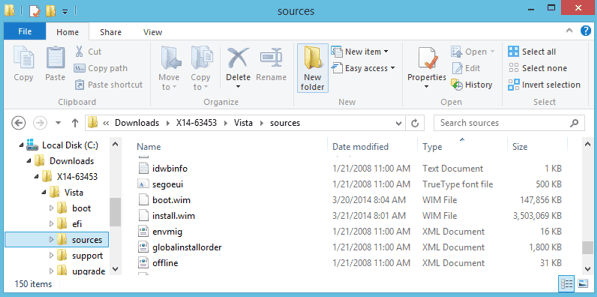
What reamins to be done now is to create the iso image, and/or an installation disk from the new folder with the Vista files. You do that using ImgBurn. Let's look at the screen shot first.
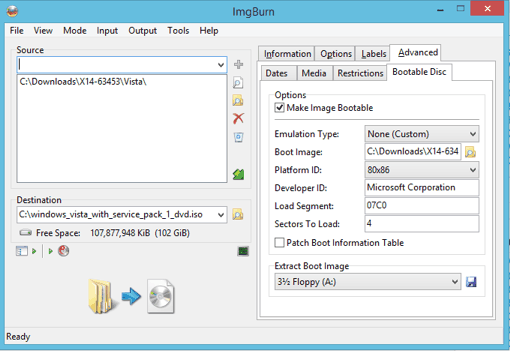
This is the settings screen for ImgBurn. You don't need to change a lot from the default settings. Browse for the "Vista" folder as the source. Choose a file name and a location for the iso file you want to create ("destination"). Then go to the "advanced" tab, and select "bootable disc".
In the options screen for bootable discs, select the check box to make the image bootable. As the boot image, select the "etfsboot.com" file in the "boot" subfolder. Then enter "Microsoft Corporation" as the developer ID. All other settings, please do not change.
So, that was already it, you can trigger burning the disk or creating the iso image now, and ImgBurn will do its thing. ImgBurn will offer you to auto fix some issues like a missing name tag, and the disc type. You can confirm all the auto fixes. After about 5 minutes, your disc or your file is already done.
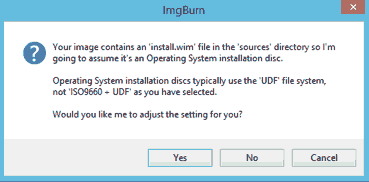
Tidak ada komentar:
Posting Komentar